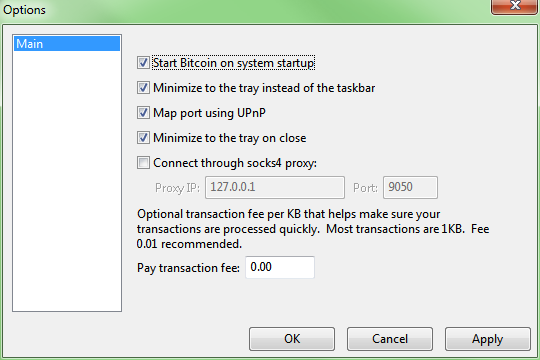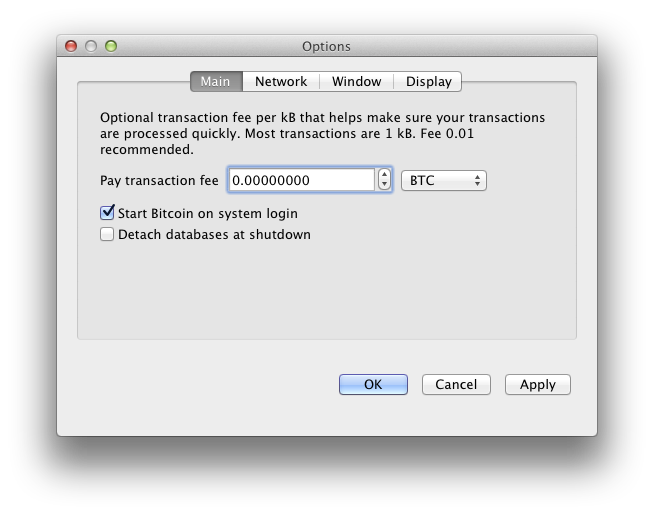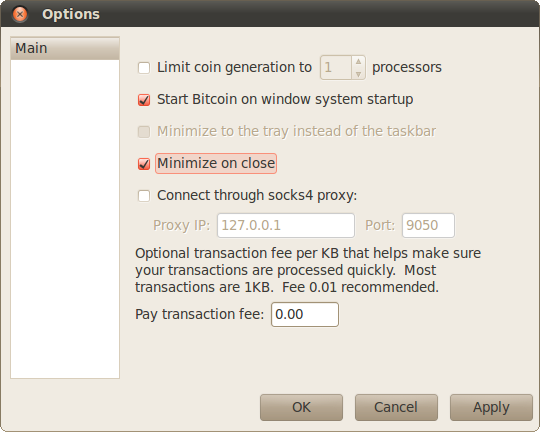Running Bitcoin: Difference between revisions
Add __TOC__ to force TOC to be displayed after initial paragraph. (normally only will do TOC when four subheadings. |
→Command-line arguments: replace with ./src/qt/bitcoin-qt -? |
||
| (77 intermediate revisions by 32 users not shown) | |||
| Line 1: | Line 1: | ||
There are two variations of the | There are two variations of the original bitcoin program available; one with a graphical user interface (usually referred to as just “Bitcoin”), and a 'headless' version (called [[bitcoind]]). They are completely compatible with each other, and take the same command-line arguments, read the same configuration file, and read and write the same data files. You can run one copy of either Bitcoin or bitcoind on your system at a time (if you accidently try to launch another, the copy will let you know that Bitcoin or bitcoind is already running and will exit). | ||
__TOC__ | __TOC__ | ||
==Linux Quickstart== | |||
The simplest way to start from scratch with the command line client, automatically syncing blockchain and creating a wallet, is to just run this command (without arguments) from the directory containing your bitcoind binary: | |||
./bitcoind | |||
To run with the standard GUI interface: | |||
./bitcoin-qt | |||
==Command-line arguments== | ==Command-line arguments== | ||
You can get a list of command line options of the version of Bitcoin Core that you are running either in the GUI ("Help" --> "Command-line options") or the daemon ("bitcoind -?"). | |||
==Bitcoin.conf Configuration File== | ==Bitcoin.conf Configuration File== | ||
All command-line options (except for | All command-line options (except for -conf) may be specified in a configuration file, and all configuration file options may also be specified on the command line. Command-line options override values set in the configuration file. | ||
The configuration file is a list of setting=value pairs, one per line, with optional comments starting with the '#' character. | The configuration file is a list of setting=value pairs, one per line, with optional comments starting with the '#' character. | ||
The configuration file is not automatically created; you can create it using your favorite plain-text editor. By default, Bitcoin (or bitcoind) will look for a file named 'bitcoin.conf' in the bitcoin data directory, but both the data directory and the configuration file path may be changed using the -datadir and -conf command-line arguments. | The configuration file is not automatically created; you can create it using your favorite plain-text editor. A user-friendly configuration file generator is [https://jlopp.github.io/bitcoin-core-config-generator/ available here]. By default, Bitcoin (or bitcoind) will look for a file named 'bitcoin.conf' in the bitcoin [[data directory]], but both the data directory and the configuration file path may be changed using the -datadir and -conf command-line arguments. | ||
{| | {| | ||
! Operating System | ! Operating System | ||
| Line 37: | Line 30: | ||
| Windows | | Windows | ||
| %APPDATA%\Bitcoin\ | | %APPDATA%\Bitcoin\ | ||
| :\ | | C:\Users\username\AppData\Roaming\Bitcoin\bitcoin.conf | ||
|- | |- | ||
| Linux | | Linux | ||
| $HOME/.bitcoin/ | | $HOME/.bitcoin/ | ||
| / | | /home/username/.bitcoin/bitcoin.conf | ||
|- | |- | ||
| Mac OSX | | Mac OSX | ||
| Line 47: | Line 40: | ||
| /Users/username/Library/Application Support/Bitcoin/bitcoin.conf | | /Users/username/Library/Application Support/Bitcoin/bitcoin.conf | ||
|} | |} | ||
Note: if running Bitcoin in testnet mode, the sub-folder "testnet" will be appended to the data directory automatically. | |||
==Sample Bitcoin.conf== | ==Sample Bitcoin.conf== | ||
See here https://github.com/bitcoin/bitcoin/blob/master/share/examples/bitcoin.conf | |||
==Platforms== | |||
===Windows=== | |||
====Start automatically==== | |||
To configure the Bitcoin client to start automatically: | |||
You might use the configuration-file, or the GUI-Settings: | |||
Settings -> Options | |||
then mark the checkbox titled: | |||
[X] Start Bitcoin on system startup | |||
[[{{ns:file}}:Client_Settings_Options_windows.png]] | |||
====Batch automation==== | |||
To work with batch, you have to start the daemon (bitcoind.exe). The bitcoin.exe run with option "-server" will respond with GUI-messages you are not able to process its answers. | |||
===Mac=== | |||
[[{{ns:file}}:MacBitcoinStartOnLogin.png]] | |||
===Linux=== | |||
[[{{ns:file}}:Client_Settings_Options.png]] | |||
==See Also== | |||
* [[Data directory]] | |||
[[es:Ejecución de Bitcoin]] | |||
[[Category:Technical]] | |||
[[Category:Developer]] | |||
{{ | {{Bitcoin Core documentation}} | ||
Latest revision as of 14:13, 25 July 2019
There are two variations of the original bitcoin program available; one with a graphical user interface (usually referred to as just “Bitcoin”), and a 'headless' version (called bitcoind). They are completely compatible with each other, and take the same command-line arguments, read the same configuration file, and read and write the same data files. You can run one copy of either Bitcoin or bitcoind on your system at a time (if you accidently try to launch another, the copy will let you know that Bitcoin or bitcoind is already running and will exit).
Linux Quickstart
The simplest way to start from scratch with the command line client, automatically syncing blockchain and creating a wallet, is to just run this command (without arguments) from the directory containing your bitcoind binary:
./bitcoind
To run with the standard GUI interface:
./bitcoin-qt
Command-line arguments
You can get a list of command line options of the version of Bitcoin Core that you are running either in the GUI ("Help" --> "Command-line options") or the daemon ("bitcoind -?").
Bitcoin.conf Configuration File
All command-line options (except for -conf) may be specified in a configuration file, and all configuration file options may also be specified on the command line. Command-line options override values set in the configuration file.
The configuration file is a list of setting=value pairs, one per line, with optional comments starting with the '#' character.
The configuration file is not automatically created; you can create it using your favorite plain-text editor. A user-friendly configuration file generator is available here. By default, Bitcoin (or bitcoind) will look for a file named 'bitcoin.conf' in the bitcoin data directory, but both the data directory and the configuration file path may be changed using the -datadir and -conf command-line arguments.
| Operating System | Default bitcoin datadir | Typical path to configuration file |
|---|---|---|
| Windows | %APPDATA%\Bitcoin\ | C:\Users\username\AppData\Roaming\Bitcoin\bitcoin.conf |
| Linux | $HOME/.bitcoin/ | /home/username/.bitcoin/bitcoin.conf |
| Mac OSX | $HOME/Library/Application Support/Bitcoin/ | /Users/username/Library/Application Support/Bitcoin/bitcoin.conf |
Note: if running Bitcoin in testnet mode, the sub-folder "testnet" will be appended to the data directory automatically.
Sample Bitcoin.conf
See here https://github.com/bitcoin/bitcoin/blob/master/share/examples/bitcoin.conf
Platforms
Windows
Start automatically
To configure the Bitcoin client to start automatically:
You might use the configuration-file, or the GUI-Settings:
Settings -> Options
then mark the checkbox titled:
[X] Start Bitcoin on system startup
Batch automation
To work with batch, you have to start the daemon (bitcoind.exe). The bitcoin.exe run with option "-server" will respond with GUI-messages you are not able to process its answers.
Mac
Linux
See Also
| |||||||||||